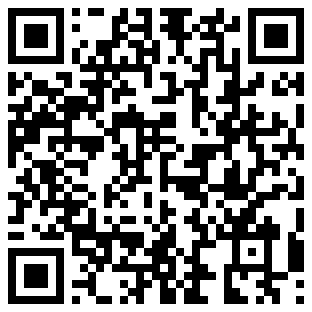Mr. Killingsworth had a question here and I thought it was most appropriate to explain the new feature that our beloved Steve Spear has brought to the AOKP table.
Ribbons are easily-accessible containers that hold a series of icons allowing you to quickly open apps, toggle your settings, speed dial your significant other, and whatever else you might want them to do.
NOTE: Ribbons are not present on the JB-MR1 Milestone 1. They have just made their way into some recent nightlies, and features are continuously being added/customized from nightly to nightly.
Here’s a screenie thanks to android-hilfe.de which shows where to set your ribbon settings:

If you have used Unity (on Ubuntu), you know what that sidebar on the left is. The “AOKP Swipe Ribbon” looks somewhat like that, and functions much more. If you have the swipe ribbons enabled, you can swipe from the left or right edge of your phone (bottom too if your phone doesn’t have a visible navbar).
I keep mine filled with a lot of apps i need to quickly access ;)
Steve has been very nice and patiently hearing out requests, so bottom, right and left swipe ribbons are now totally separate and you can have a separate set of setting and icons for each of them.
And here’s some good soul on XDA showing us how he has set up the AOKP left swipe ribbon on his Nexus 7:

We have the LockScreen Ribbon too which is a ribbon full of icons just below your lockscreen (the third screenie in the top picture) widget and above your lock challenge. Again, on this one you can possibly keep some apps you want to go directly from lockscreen, or some nice toggles.
Things are just starting to get better from here. We also have ribbons in the notification area or if you prefer the other way round, on your quick settings area, i.e. the flipside of your notifications drawer where you have all of your toggles.
For everyone who’d been TL;DR-ing all the way through, Jubakuba has a video tutorial on how to use Ribbons.
UPDATE: Now you can put toggles in Ribbons, and also swipe out an app drawer giving you access to ALL of your apps ;)
The icons on the ribbons are covered seamlessly by your favourite icon packs or themes (if you have applied any), and moreover Steve has been so nice all over again to let you fully customize the text colours and icon spacings in the ribbons.
I hope you all like this awesome new feature that makes AOKP unique in a totally new way. Use them, love them, kang them, port them, do whatever you want with these freshly minted AOKP Ribbons.
~ Cheers!